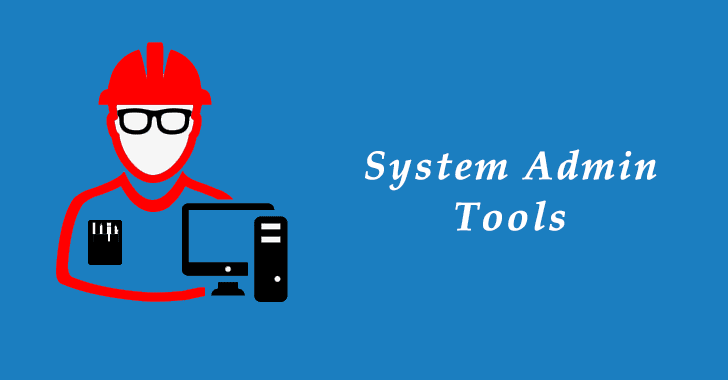Introduction :
Running a system network is not so easy, and for this, you need to select the right sysadmin tools so that work can happen peacefully.
Right tools do their job perfectly, so it does not make much difference.
As an IT admin, you need to balance the needs regarding the network where the user needs to learn digital learning and experts have to give the tech support.
The situation is challenging, but the right tool can do its work perfectly and manage the situation.
A Sysadmin has a lot of sleeves where new web services and technologies are coming up.
These new ones take care of the routine administrative task (upkeeping and configuring), and also ensure the reliable operation of the computer system.
It also ensures that it does everything within budget, but sometimes threats increase that time user even need strict troubleshooting, security policy, technical support, training, etc.
These all together even can increase the manifolds.
In 2019, many IT management and sysadmin tools had come up to resolve any issue effectively.
and we have listed many tools focused on cybersecurity and manage IT admin environments.
You also need to select the correct tool and for this system administrator does their job better way and more quickly.
Here we will combine all ten tools to understand the best ones according to your situation.
These simultaneously will help you to monitor and troubleshoot and allows you to keep the backup.
Table of Contents
11 Best SysAdmin Tools 2024
1.ManageEngine OS Deployer
2.Wireshark
3.Microsoft Message Analyzer
4.Notepad ++
5.Clonezilla
6.PowerShell IS
7.Sysinternals Suite
8.RSAT Tools for Windows 10
9.Slack
10.7-Zip
11.Network Lockout Examiner
11 Best SysAdmin Tools 2024 Features
Conclusion
11 Best SysAdmin Tools 2024
- ManageEngine OS Deployer
- Wireshark
- Microsoft Message Analyzer
- Notepad ++
- Clonezilla
- PowerShell IS
- Sysinternals Suite
- RSAT Tools for Windows 10
- Slack
- 7-Zip
- Network Lockout Examiner
11 Best SysAdmin Tools 2024 Features
| 11 Best SysAdmin Tools 2023 | Features |
|---|---|
| 1. ManageEngine OS Deployer | 1. Automated operating system deployment 2. Image capturing and deployment 3. Multicast deployment support 4. Pre- and post-deployment tasks 5. Remote deployment capabilities |
| 2. WireShark | 1. Network packet capture 2. Real-time packet analysis 3. Protocol analysis and decoding 4. Deep inspection of network traffic 5. Capture filters and display filters |
| 3. Microsoft Message Analyzer | 1. Real-time message capturing and analysis 2. Comprehensive protocol support 3. Advanced filtering and search capabilities 4. Visual presentation of message data 5. Customizable parsing and decoding rules |
| 4. Notepad ++ | 1. Syntax highlighting 2. Auto-completion 3. Multi-document editing 4. Split-screen view 5. Search and replace |
| 5. Clonezilla | 1. Disk and partition imaging 2. Full and incremental backups 3. Support for multiple file systems 4. Clone-to-clone and clone-to-image operations 5. Disk cloning and cloning over the network |
| 6. PowerShell IS | 1. Command-line shell 2. Scripting language 3. Task automation 4. Object-oriented programming 5. Extensive command library |
| 7. Sysinternals Suite | 1. Advanced system utilities 2. Process monitoring and management 3. File and disk utilities 4. Network monitoring and troubleshooting 5. Security and privacy tools |
| 8. RSAT Tools for Windows 10 | 1. Remote management of Windows servers 2. Active Directory administration 3. Group Policy management 4. DNS and DHCP management 5. Hyper-V management |
| 9. Slack | 1. Team messaging and collaboration 2. Channels for organized communication 3. Direct messaging for one-on-one conversations 4. File sharing and document collaboration 5. Voice and video calling |
| 10. 7-Zip | 1. Compression and decompression 2. Support for multiple file formats 3. High compression ratio 4. Password encryption 5. Splitting and combining files |
| 11. Network Lockout Examiner | 1. Network lockout detection 2. Analysis of lockout events 3. User account investigation 4. IP address tracking 5. Active Directory integration |
1. ManageEngine OS Deployer

With OS Deployer, you can build an operating system master image and distribute it to computers and servers all from one central location.
Personalize your pictures to fit your business requirements.
With this program, moving user profiles is a breeze, saving you both time and effort.
Offers dependable and user-friendly driver management to automatically gather and deploy drivers.
Live disk imaging involves taking a picture of a system while it is online and actively participating in a network.
Distributing the collected photos to various systems is also possible, regardless of the hardware specifications of each.
This is accomplished by means of the automated driver management function.
As soon as an image is taken, this function will automatically gather all of the drivers for that computer and save them in our driver repository.
You can manually download, extract, and store missing drivers in your driver repository if automatic collection fails to get them all.
Features
- Facilitate automatic OS installation on multiple PCs.
- Take snapshots of changed OS images and install them on needed computers rapidly.
- Multicast technology lets you distribute OS images to several machines simultaneously, optimizing network traffic.
- Set tasks like installing software, upgrading drivers, or changing the setup before or after OS deployment.
| What is Good ? | What Could Be Better ? |
|---|---|
| Centralized deployment | Limited to deployment |
| Automated deployment | Cost |
| Image-based deployment | Complexity for complex environments |
| Multi-platform support |
Price
you can get a free trial and personalized demo from here…
2. WireShark
.webp)
One of the top Sysadmin tools for monitoring network traffic, it lets you look at your network’s activities down to the smallest detail.
This offers flawless activity tracking for all platforms, including Mac OS X, Windows, and Linux.
You can keep tabs on the network status and any problems that may arise at any moment with the help of this, which also has excellent filtering features.
This program has great monitoring capabilities that can be applied to several businesses, not just education.
Features
- Get network bits in real time and look at them.
- You can look at captured packets in real time to learn more about network activity.
- For in-depth study, decode and understand different network protocols.
- Go deep into network packets to look at info on a very specific level.
| What is Good ? | What Could Be Better ? |
|---|---|
| Packet-level analysis | Privacy and legal considerations |
| Platform compatibility | Overwhelming amount of data |
| Wide protocol support | Limited to wired network analysis |
| Live capture and offline analysis |
Price
you can get a free trial and personalized demo from here…
WireShark – Trial / Demo
3. Microsoft Message Analyzer

Take a look at this Microsoft Message Analyzer if you’re looking for an excellent complement similar to WireShark.
The network traffic is analyzed and everything is captured.
By comparing itself to other networks, it will be able to correlate all installed applications.
In cases where the network configuration is a major issue, it aids in troubleshooting all applications.
In every case, this program is an excellent answer to any network issue.
Features
- For troubleshooting and debugging, you can record and look at messages in real time.
- It works with many protocols, such as HTTP, TCP/IP, SMB, DNS, DHCP, and more.
- Use filters to narrow your search to certain messages or criteria, and the search tool to find specific messages.
- Gives you pictures and graphs of message data to make it easy to analyze.
| What is Good ? | What Could Be Better ? |
|---|---|
| Comprehensive network analysis | Complexity for novice users |
| Wide protocol support | Windows-centric focus |
| Real-time and offline analysis | Resource-intensive |
| Powerful filtering and search capabilities | Limited third-party protocol support |
Price
you can get a free trial and personalized demo from here…
Microsoft Message Analyzer – Trial /Demo
4. Notepad ++

It is a highly acclaimed, sophisticated text editor. A system administrator is required for every task.
Due to its small size and speed, this tool is only suitable for very large files.
From the shortcut’s user interface, users can simply make changes.
When dealing with coding, this is just fantastic.
It has all the bells and whistles you might want, including the ability to highlight specific words or phrases, work in two windows at once, and manage complex tasks.
Together, Notepad++ and all of the coding syntax makes it a top SysAdmin tool.
Features
- Automatically gives different computer languages different colors to make the code easier to read.
- It works with many computer languages and file types.
- A tabbed design lets you work on multiple files at the same time.
- Gives you ideas and auto-completion for keywords, functions, and variables as you type
| What is Good ? | What Could Be Better ? |
|---|---|
| Lightweight and fast | Windows-only |
| Extensive language support | Limited collaboration features |
| The steep learning curve for beginners | User interface and design |
| Multi-document editing | The steep learning curve for beginners |
Price
you can get a free trial and personalized demo from here…
5. CloneZilla

For CloneZilla, this is the ideal hard drive, and it’s also one of the free SysAdmin Tools that are great for cloning drives.
Hundreds of laptops are under the supervision of administrators in many educational systems.
Making a master disk image and then pushing it out to all of the target machines is a breeze with this disk cloning method.
In addition to offering enormous simultaneous updates for numerous machines, it also provides offers where you can recover the backup from a single system.
Keeping track of hundreds of students’ computers is no easy task for any school system administrator. Luckily, CloneZilla has the perfect answer for you right now.
Features
- Making exact copies (images) of whole disks or certain sections is possible.
- Full backups (which copy the whole disk or section) and incremental backups are both supported.
- It works with many file systems, such as NTFS, FAT, ext2/3/4, and others.
- It lets you copy a disk or partition straight to another or make an image file that you can use later.
| What is Good ? | What Could Be Better ? |
|---|---|
| Disk cloning and imaging | Clone-to-clone and clone-to-image operation |
| Multiple platform support | Lack of graphical user interface |
| Free and open-source | Limited recovery options |
| Wide device compatibility |
Price
you can get a free trial and personalized demo from here…
6. PowerShell ISE

The needs of system administrators were considered while developing this software, as they relate to the automation of operating systems and the scripting capabilities of PowerShell ISE.
Although it is designed to operate in a command prompt environment, it provides substantial improvements in performance.
This is the script browser, so you can use PowerShell to look for the script and fix the problem.
As a network administrator, you should have this program on hand because it helps with script analysis and fixes nearly any problem.
Features
- Its comprehensive code editor shows grammar, folds code, and automatically indents it to make writing code easy.
- Provides an IDE-based PowerShell console for task execution and script checking.
- Tabbed layout allows switching between scripts easier.
- It provides smart code completion and syntactic guidance based on cmdlets, functions, and variables.
| What is Good ? | What Could Be Better ? |
|---|---|
| Built-in PowerShell integration | Limited to Windows |
| Interactive scripting | No longer actively developed |
| Syntax highlighting and autocompletion | Less feature-rich compared to VS Code |
| Integrated debugging | Limited customization options |
Price
you can get a free trial and personalized demo from here…
7. Sysinternals Suite

When compared to the top 40 tools, this falls into the sixth category.
Its provision of the optimal remedy in the face of functionality issues and security breaches makes it crucial.
This feature enhances the logging capabilities of Windows by allowing users to add more detailed information to the system monitor.
The autorun option lets the system start automatically, and it’s useful for keeping tabs on what the system is up to.
Access user files, tools, resources, etc. can be quickly viewed in this program.
More than that, it stops security breaches.
Features
- Process Explorer and Process Monitor display CPU, memory, handles, and threads used by running processes.
- File Explorer, Disk Usage, and Disk Monitor enable you inspect file structures, assess disk space, and monitor the file system.
- TCPView, TCP/IP Netstat, and Network Monitor monitor and fix network issues.
- You may view open connections, discover network endpoints, and record traffic.
- Autoruns, Sysmon, and AccessChk manage starting applications, monitor system activities for unusual behavior, and provide file access for everyone.
| What is Good ? | What Could Be Better ? |
|---|---|
| Advanced system troubleshooting | Advanced knowledge required |
| Comprehensive toolset: | Command-line interface |
| Freeware and trusted | No official GUI for all tools |
| Integration with Windows | Potential misuse or damage |
Price
you can get a free trial and personalized demo from here…
Sysinternals Suite – Trial / Demo
8. RSAT Tools for Windows 10

A different name for this is Remote Server Administration Tool, and it allows the administrator to manage Windows server responsibilities and functions.
A user can manage the Windows server from their computer with this feature. Additionally, RSAT enhances the system’s security.
It comes with a bunch of tools like the server manager, command-line tools, the Microsoft Management Console, Windows PowerShell cmdlets, and more.
You may easily manage the resource’s distant location using this sophisticated application.
Features
- Administrators can control Windows Servers from Windows 10 workstations.
- It lets you manage AD user accounts, groups, OUs, and group policies.
- Makes, changes, and uses Group Policy Objects (GPOs) to manage user and system settings.
- Setting up, monitoring, and fixing DNS and DHCP services is simple.
| What is Good ? | What Could Be Better ? |
|---|---|
| Remote management capabilities | Windows 10 compatibility limitations |
| Wide range of administration tools | Dependencies on reliable networks. |
| Integration with Windows 10 | |
| Enhanced productivity |
Price
you can get a free trial and personalized demo from here…
RSAT Tools for Windows 10 – Trial / Demo
9. Slack
.webp)
This is an unexpectedly popular IT admin tool that has made it onto our list.
The IT staff is able to work together efficiently and swiftly because of this.
Sharing information about your network’s performance with others helps you stay on top of things and fix problems when they arise.
This Slack channel allows the team to establish a crucial space for people to talk about a certain subject.
It works with the likes of Google Drive, Asana, DataDog, and other applications for IT developers.
This is the most efficient method of sharing resources because it keeps everyone informed.
Features
- Create lines for organized discussions regarding topics, projects, and teams.
- Send private notes to team members to talk.
- Sharing files, papers, and other media helps team members collaborate and access shared resources.
- Voice and video calls allow team members to collaborate in real time.
| What is Good ? | What Could Be Better ? |
|---|---|
| Real-time communication | Information overload |
| Integrations with third-party apps | Learning curve |
| File sharing and collaboration | Costs for advanced features |
| Searchable history | Privacy and security considerations |
Price
you can get a free trial and personalized demo from here…
10. 7-Zip

When it comes to speed and data compression, this open-source file is tops.
Zip, Gzip, bzip2, rar, tar, xz, and a few more formats are self-archivable using 7-Zip.
It requires the command line yet runs well in either graphical user interface or plain form.
When you need to compress a file quickly and easily, 7-Zip is the ideal administrator tool to have on hand because of its speed and adaptability.
Features
- Create 7z, ZIP, GZIP, TAR, and other compressed archives.
- Extract files from compressed archives.
- High compression ratios using LZMA and LZMA2 reduce files without losing data.
- It extracts files from ZIP, RAR, ISO, and other archives.
- Password-protect compressed files for increased security.
| What is Good ? | What Could Be Better ? |
|---|---|
| Free and open-source | Complex user interface |
| Wide range of supported file formats | Limited proprietary formats support |
| High compression ratio | Slower compression speed |
| Password protection and encryption | Lack of advanced features |
Price
you can get a free trial and personalized demo from here…
11. Network Lockout Examiner

When users are able to lock their accounts, this becomes a major hassle; fortunately, Network Lockout Examiner comes to the rescue at that point.
This freeware utility notifies the system administrator if an account lock occurs and gives you all the details you need.
The next step is for the IT department to access the system and determine what caused the lockout.
Unlocking will occur at that time.
the user’s profile, restore the backup, and get everything up and running again.
This is a fantastic tool for keeping disruptions to a minimum in any kind of educational setting.
Features
- Check shutdown events to see where and why user accounts are locked out.
- Examine user accounts for configuration mistakes, password issues, and suspicious behavior.
- Locate the lockout IP address. This helps identify lockout sources.
- It retrieves and reviews user and account data from Active Directory without issue.
| What is Good ? | What Could Be Better ? |
|---|---|
| Automates lockout investigations. | Systems may not be compatible. |
| Identifies account lockout sources. | Resolving non-lockout issues is limited. |
| Simplifies lockout troubleshooting. | |
| Helps identify security risks. |
Price
you can get a free trial and personalized demo from here…
Network Lockout Examiner – Trial / Demo
Conclusion
Here you get the ten best SysAdmin Tools for security in detail.
These details will help you to make the correct decision for your business.
These applications will help you all the way.